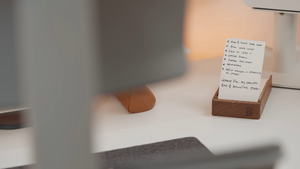If You're Buying a Monitor, You Can't Ignore These
Not everyone needs a monitor for the same reasons. The first thing to consider before making a monitor purchase is the purpose of the monitor.

Not many people pay attention to their monitor choices, even though it should be a thing. We spend most of our work hours working on our monitor, and a poor choice of monitor can harm our productivity, posture, and even our eyesight.
It just makes sense to be intentional while making a decision for the purchase of a monitor. Of course, it has to be large enough so that you don't strain your eyes and also comfortable to use.
Because of how important this is, I'll be sharing a couple of things to keep in mind before purchasing a monitor. This will include what specs to look out for, what the differences are, and why they matter.
Before we get to these specs and features, there are two important things to consider:
P.S.: Some of the links below are affiliate links, and I will receive a small commission at no extra cost to you. Your purchase through them helps support the content that I make – thanks!
Purpose of Monitor
Not everyone needs a monitor for the same reasons. The first thing to consider before making a monitor purchase is the purpose of the monitor. In other words, why do you need a monitor? What would you use it for? Monitor choices for gaming are slightly different from the ones for professional use or just general use.

The specs you consider the most depend on the purpose for which you're making the purchase. Once you're able to figure it out, it's easier to make a monitor choice.
For instance, if you're buying a monitor for gaming purposes, you should prioritize low response times and fast refresh rates. For professional use, prioritize color accuracy. For general use, there aren't any specific specs to prioritize except maybe a high-contrast VA Panel.
Personally, I have two different monitors - one for work and the other for gaming. For work, I use the 40-inch LG monitor (40WP95C) and for gaming, I use a 32-inch monitor - the LG GS95 UE.
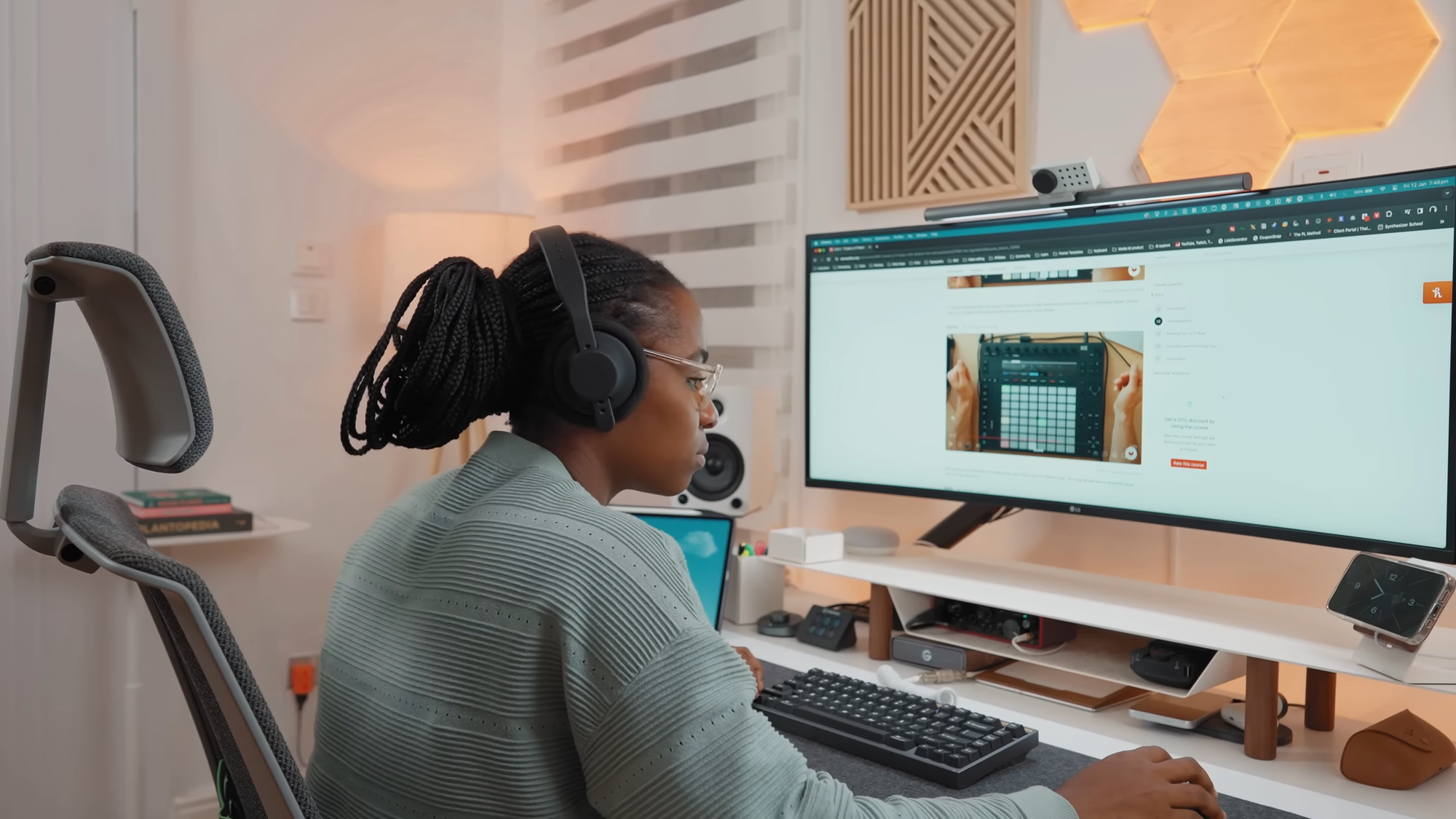

Budget
The second thing to consider is your budget. Typically, features like screen size and resolution impact the price of monitors the most.
But, of course, that's not all that impacts a monitor’s price. For example, a basic 24-inch 1920 x 1080 with few features can go for as low as $150.
However, a more premium device like a 32-inch monitor with 4k resolution and maybe an adjustable height could get to $500 and above.
Now that this is settled, we can look at the specs and which ones to pick depending on what you're looking to achieve.
Specs to Consider Before Buying a Monitor
Resolution
It only makes sense that the first specification to consider is the monitor’s resolution. If you didn't already know, the resolution is used to describe the number of pixels available to display images.
Monitor resolutions usually consist of two numbers in the width (horizontal) and height (vertical) format. E.g., 1920 x 1080 - this is the most common resolution. Higher resolutions are, of course, much sharper and let the monitor display more information on the screen.
You should know, though, that the higher the resolution, the smaller the images on the screen get, but the better the image quality.
Let's look at some resolution options:
1080p
If you're looking to get reasonable clarity, but resolution isn't much of a priority for you, then 1080p might be best for you, just as long as you're not getting a really large screen monitor. The ideal size for this is around 21-24 inches.
A great choice to consider is the Dell S2421H – 24-inch, IPS panel, great colors, slim design, and built-in speakers.

1440p
If you're getting a gaming monitor, this is where it's at. It's a little better than 1080p when it comes to visuals. Even if you're not getting it for gaming, it's still pretty good for everything else, and you can buy a 24-inch to 32-inch monitor and maybe even larger.
Plus, it's affordable if you'd love additional features like high refresh rates. It's often known as the Quad HD/QHD. A great recommendation is the Dell S2721DGF - 27-inch, IPS, 165Hz, G-Sync/FreeSync, great for gaming and productivity with excellent colors.
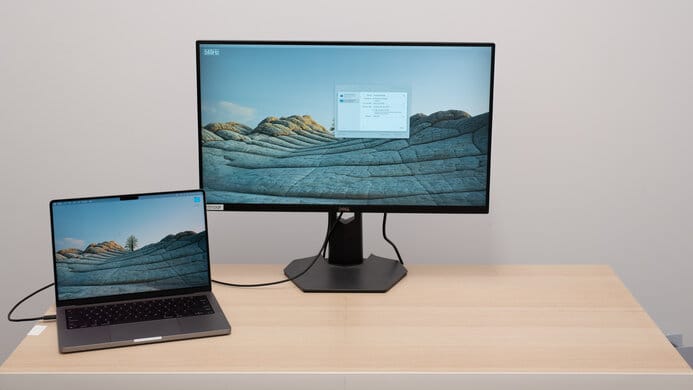
4K
The 4k resolution is a lot more detailed, but if you're a gamer, you can't use just any graphics card. In order to run your system at that resolution, you'll need a powerful graphics card.
Even though 4k monitors aren't as expensive these days, you might still pay a lot to pair them with high-quality panels and high refresh rates.
Plus, for a 4k resolution, you'll need a bigger screen, which means more desk space and more space away from the screen.
A great recommendation is the Dell UltraSharp U3223QE – 32-inch IPS, 98% DCI-P3, USB-C hub, fantastic color accuracy.

5K
5K has become a little more common than it used to be. Apple's iMac was one of the first devices to run with a 5k resolution. Dell’s UP2715K may look great, but you'll spot little to no difference between that and other high-end 4k monitors. A great recommendation is the 40-inch LG monitor (40WP95C) - 21:9 ultrawide, 2500R curvature, excellent color accuracy (98% DCI-P3), Split-screen & PBP (Picture-by-Picture) mode for multitasking.

8K
Even though 8k is a more powerful resolution, it's not as commonly used as the 4k resolution. One of the first 8k devices is Samsung’s Odyssey Neo G9. The difficulty with an 8k resolution is its cost and hardware limitations.
Size
In deciding on a monitor size, you have to consider the size of your desk and the nature of your work.
Larger monitors are more common these days. I'm talking monitors of 27 inches and larger.
Why? You have more usable space when working with a large monitor, and you won't have to close or minimize windows.
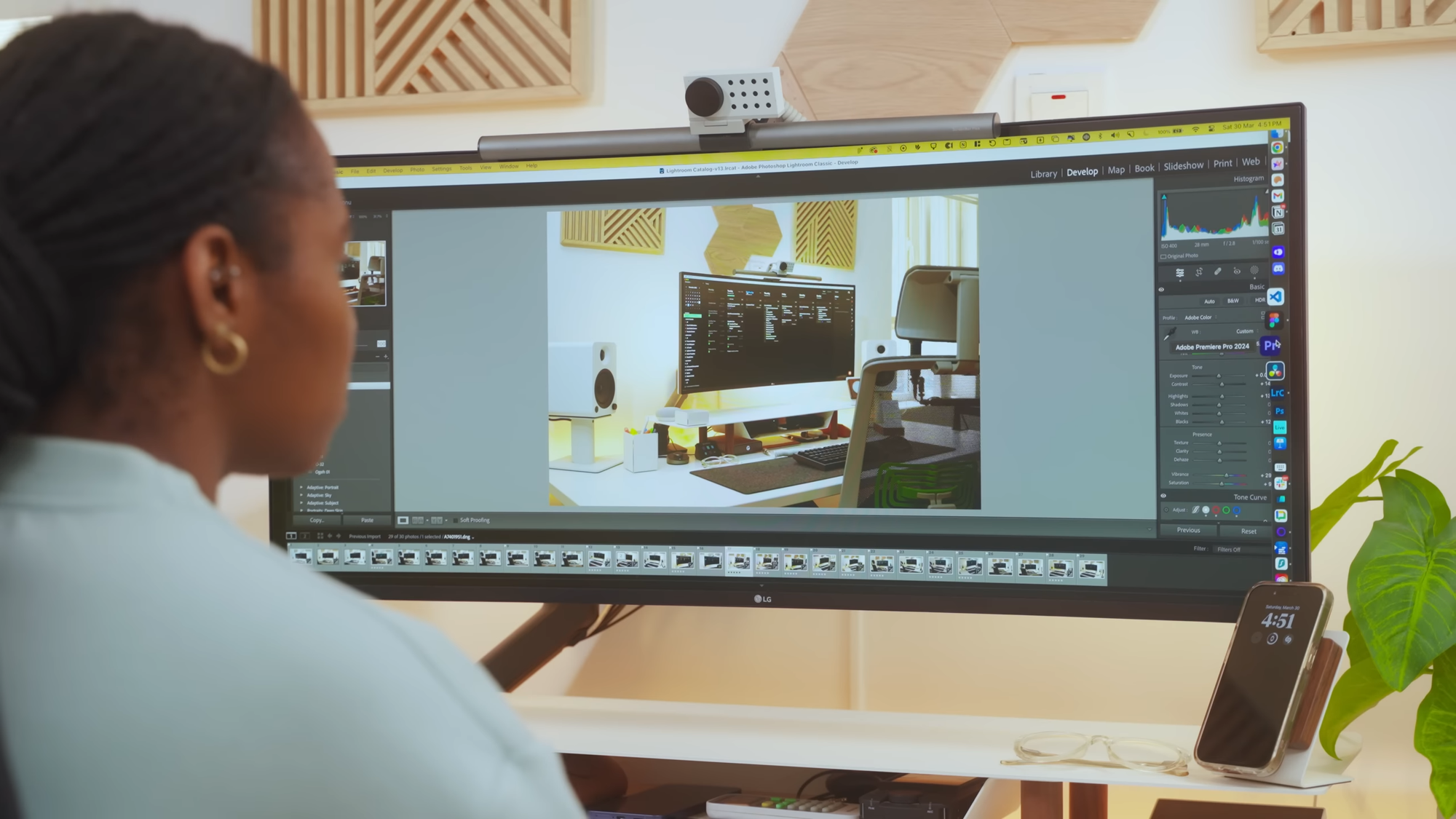
You could even get an Ultra-wide monitor, which mimics the dual-monitor system. But you'll have to have even more desk space if you're going to accommodate a much bigger monitor. 22 to 24-inch monitors are currently the most common sizes for work, sizes below that aren't recommended.
Monitors around 24 inches are around $100 and go well with the 1080p resolution. For gamers, anywhere between 24 to 32-inch monitors are more common.
If you want extreme sizes, there's the 50-inch monitor size. An example is the LG UltraGear OLED, which is around 48-inches. But this might become challenging because media displays might end up surrounded by black or stretched out, which isn't good. Plus, it's expensive.
Refresh Rates
Refresh rate refers to how much the monitor updates per second with new info on the screen. This is measured in hertz (Hz).
The first thing to note about refresh rates is - the more, the better. When the rate is higher, you can have smoother, better, and less uneven images.
If you're a gamer, this is especially important for you, and you might have to get a monitor with refresh rates at 75Hz and above (even up to 120Hz).
For non-gamers, a refresh rate of 60Hz is fine. However, there are refresh rates up to 500Hz. You just need to ensure it's paired with a powerful graphics card.
You don't necessarily need a monitor with a refresh rate of 500Hz, though, not even as a gamer, and you can explore the other rates.
Response Times
Response time describes how long it takes a monitor to display image transitions. It's measured in milliseconds.
You want the ones with shorter response times, especially if you're a gamer. Longer response times mean you have to deal with motion blur, which ruins the whole gaming or watching experience (if you're watching fast-paced videos).
The highest response time for gaming monitors is 5ms, and the lowest (also the fastest) is 0.5ms.
Video Inputs/Ports
There are a handful of video inputs like Displayport, VGA, DVI, HDMI, and USB-C.
Of course, it should match the computer, but you should note that not all connectors perform the same way; some are better than others.
It would be best if you went for DisplayPort because it supports 4k at 200Hz. DisplayPort 1.4 can even handle 8k resolution at 60Hz.
There's an older port, the DisplayPort 1.2, which can do 1080p and 1440p at insane refresh rates.

HDMI is a great choice, too, with its cables that can also carry audio signals, but you'll have to use HDMI 1.4 for 4k resolution and HDMI 2.0 for 60Hz refresh rates.

DVI-D can work with higher resolutions, but DVI only does 1920x1200.
As for VGA, I won't recommend it, except as a last resort, because of its analog signal and inability to be as clear as the other connections.
As for VGA, I won't recommend it, except as a last resort, because of its analog signal and inability to be as clear as the other connections.
Finally, the USB-C handles 4k resolution, but it may be a hassle because you can't connect to a graphics card directly.
Panel type
Your choice of panel affects what your display looks like and how it performs. There are different panel types, each having its characteristics, weaknesses, and strengths.
Different types work well depending on your kind of PC and what you use your PC for.
These are the different panel types:
TN
The Twisted Nematic Panel type used to be the most common. It offers fast response times and good visuals, which is ideal for gamers.
If you're an e-sports enthusiast, you'd also love it because of its speed.
The downside to a TN monitor is how washed-out the display colors can look and how unimpressive the viewing angles are.
VA
Often known as PVA or MBA, this panel type has better colors (slightly) and viewing angles, but there's one problem – it may suffer from ghosting. Response times are also not that great.
IPS
Even though this panel is more expensive, you get richer colors and better viewing angles (they're almost horizontal).
But, as usual, there's a downside. IPS panels don't have a faster response time than the TN panels. This made it not great for gaming until recently when it underwent much evolution and became the ideal gaming panel.
Features
Another thing to consider when choosing a monitor is its features. Here are examples of features to look out for:
- Touchscreen interface
- Built-in Speakers
- Curved displays
- Adjustable height
- SD Card Slot
- Built-in USB Hub
- Picture-in-picture
- Hardware Vertical Sync (G-Sync and FreeSync)
- Dual or multiple-display
Of course, the more the features, the more it costs.
Should You Go for a Curved Display?
The curved displays have the same resolution as the straight displays. They just present a more concave screen that could make a difference as you perform tasks they're well-suited for.
If you're looking to get an ultra-wide monitor, you'll find that most of them are curved, although there are curved ones that are not ultra-wide. My 4k 40-inch LG monitor is an ultra-wide curved monitor, because of the nature of my work as a product designer and content creator.
Curved displays used to be rare and expensive, but not anymore. You can get an affordable curved display monitor for extra immersion in your experience or tasks.

Pros of a Curved Display
- It offers an immersive experience, especially for gamers.
- Reduces reflections and glare
- It saves a little desk space
Cons of a Curved Display
- Narrow viewing field, which makes it not-so-great for group viewing.
- It's more expensive since you have to get this in 30 inches or even larger.
- It can't be wall-mounted.
Conclusion
Buying the right monitor can dramatically change your work experience or gaming experience. It makes things a lot easier because there's more visual space, which, in turn, combats eye fatigue.
I hope this article helps you make the monitor choice that's just perfect for you.